This is an update or re-write of an earlier post from 2014, titled “A work-around for Sonar’s Timeline Editing behavior: Slippy Clips”. It was really more of a case study than a work-around…
Since then, Cakewalk’s SONAR has been reborn as Cakewalk By Bandlab and includes many updates and new features, including “Ripple Editing”. This makes timeline editing much more convenient, and therefore I think it is time to revisit this case study.
So I have this project that contains a mixture of 7/8 and 4/4 bars. For example, in this section I have a series of 7/8 bars followed by a 4/4 at bar 26.
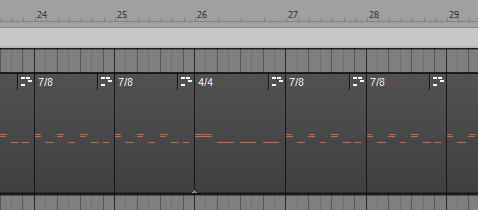
Whilst practicing the keyboard solo, I realized that one of those 7/8 bars needed to be 4/4 also. However, if I change bar 24 from 7/8 to 4/4 by inserting a meter change at bar 24, this happens:
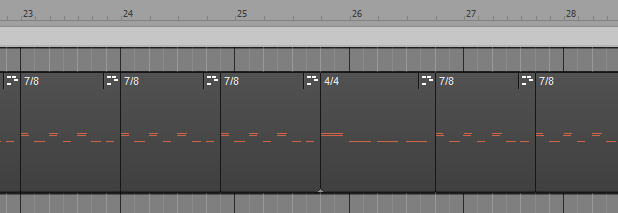
All the measures following bar 24 are no longer aligned on the beat. In fact, the meter of all bars following 24 have changed from 7/8 to 4/4, until bar 26 and 27 which have explicit meter declarations of 4/4 and 7/8 respectively, in the timeline.
This suggests that we also need an explicit declaration of 7/8 meter on bar 25 so that only bar 24 is affected by our initial meter change:
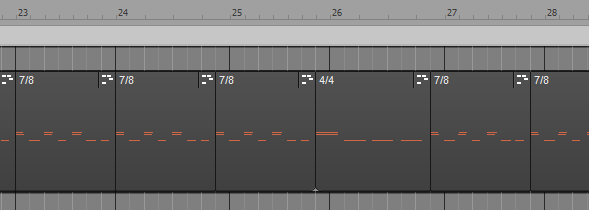
Of course we still have our clips offset from the underlying measures… The easiest way of correcting this is to enable “Ripple Editing” for all tracks and slide the clips into alignment.
First, to enable Ripple Editing we use the control in the top right of the track view to toggle it from “Off” to “All”:
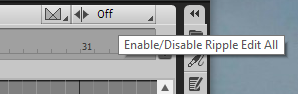
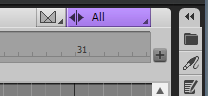
Then we can simply drag the clip at bar 25 into alignment:
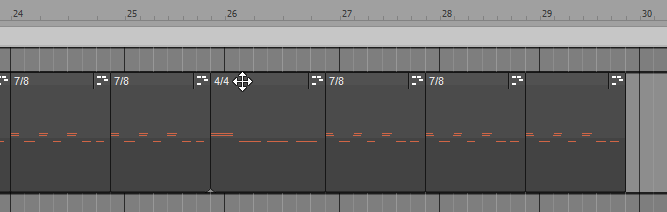
The Ripple Edit setting automatically includes all other clips in the timeline (on ALL tracks) along with the one we’re relocating. Handy! The Snap To Grid feature is very helpful to ensure that the clips move exactly 1/8 note to align to the start of the measure.
Before we do anything else, however, we should restore the Ripple Editing setting from “All” to “Off”, because if you forget that it is enabled while moving clips around, you can very easily mess up your project.
These kinds of edits are much easier with Ripple Editing! Thanks to the Cakewalk Developers for implementing it.


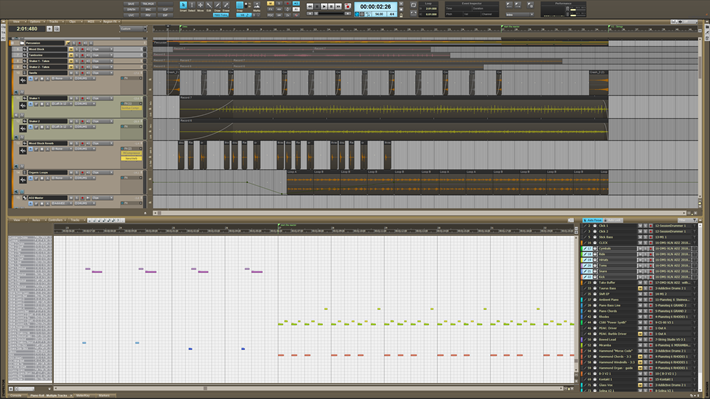

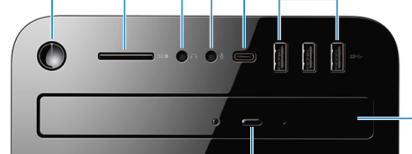
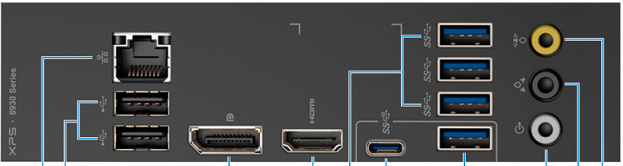
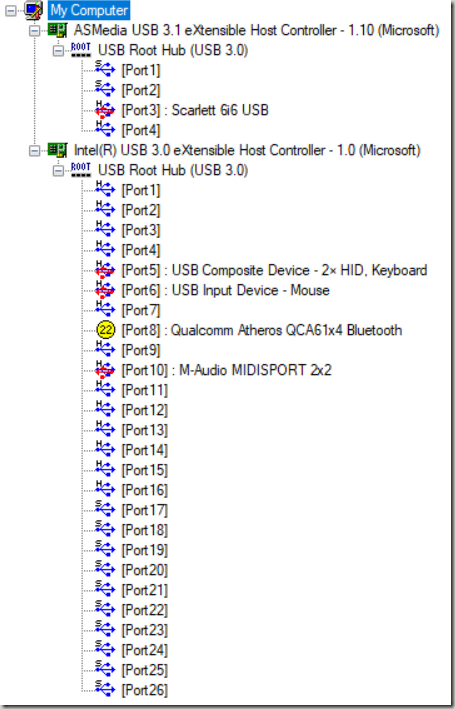
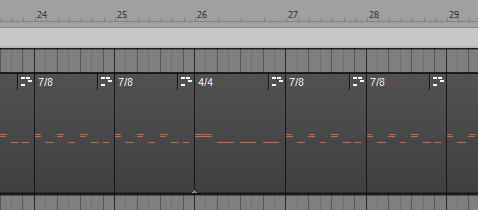
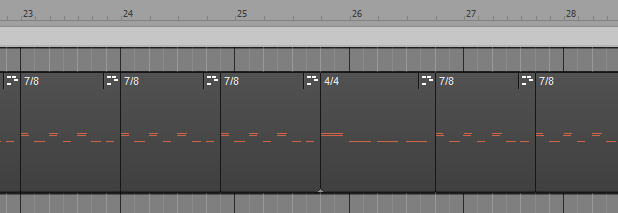
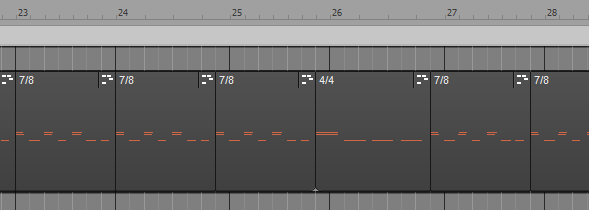
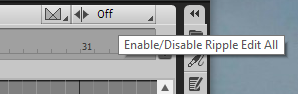
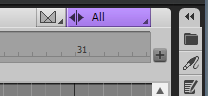
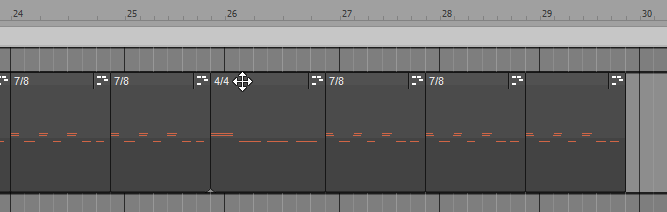
Recent Comments