The “Producer” tier of Cakewalk’s SONAR has included bundled 3rd party plugins over the years. Some of these were “limited” editions, and some were full products. It’s had some kind of amplifier simulator plugin ever since version 8, I think it was Guitar Rig 3 LE (limited edition).
Most recently prior to Cakewalk’s BandLab acquisition, it included a special “Cakewalk edition” of Overloud’s TH3. Now that Cakewalk (formerly known as “SONAR”) is distributed at no charge by Bandlab, it does not include any bundled 3rd party plugins.
At some point I installed IK Multimedia’s AmpliTube 3 which could be downloaded for free back in 2011. (It’s now at version 4.)
Since then I must have taken advantage of one of the periodic bargain upgrade prices for Guitar Rig, because on my DAW, the full version 4.0 was installed. This week I upgraded Guitar Rig to version 5.
These are all good products, but I haven’t really explored them in detail because I tend to use hardware FX for guitar and bass recording, specifically the Line6 POD 2.0, with which I’ve always obtained good results.
But creativity is fostered through experimentation and playing around, which brings me to this month, in which I re-wired my bass in stereo, and started playing around with amp simulator plugins. Specifically, parallel effect chains for the stereo bass signal.
I got interesting results with the time-limited demo of the full version of TH3, but the Cakewalk edition that I have installed is too feature-limited. The full version TH3 is no longer supported, and it costs more money than I’m comfortable with to get to the current offering, TH-U.
I’ve had more luck with Guitar Rig 4, partly because it is a “full” product. When I checked the Native Instruments web site, I saw I could upgrade to the latest version 5 at a very nice price, so I did – even though it hasn’t been updated since 2011.
Guitar Rig (like its brethren) provides a container in which you can build a series of virtual effect units and amplifiers and speaker cabinets into a customized signal chain. This is pretty cool, but it does lack the interactivity of a physical pedalboard, unless you pair the software up with a special hardware controller, such as the Rig Kontrol:

This physical pedalboard plugs into your computer via MIDI or USB and can talk to the virtual effect rack. You can enable or disable effects in the chain, or manipulate volume or wah pedals.
Unfortunately, it is no longer supported, although you can find them on ebay, reverb, etc.
On the plus side, if you have a MIDI controller in your studio (such as a keyboard with an expression pedal) then you can use that instead. Which is what I’ll write about next.


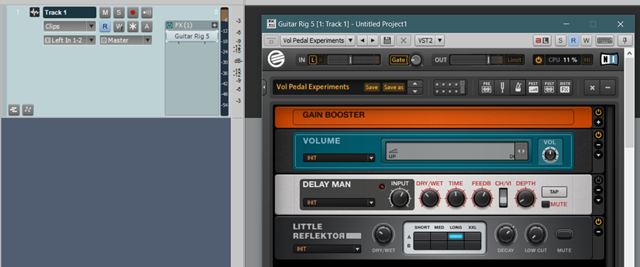
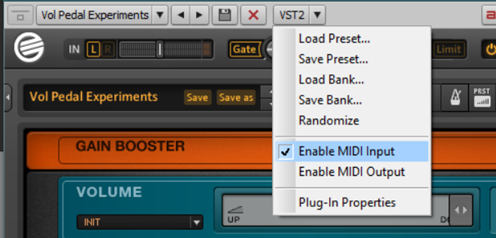
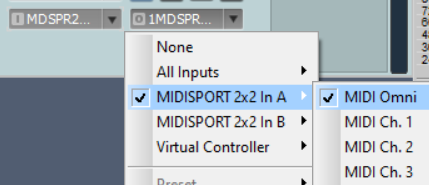
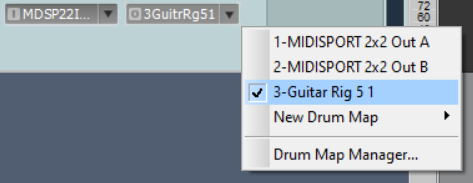
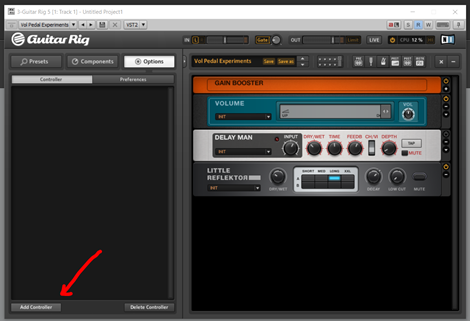
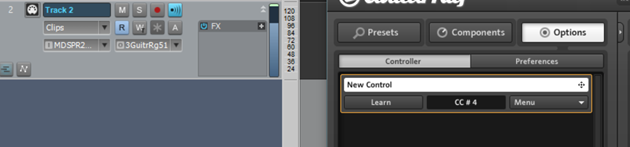
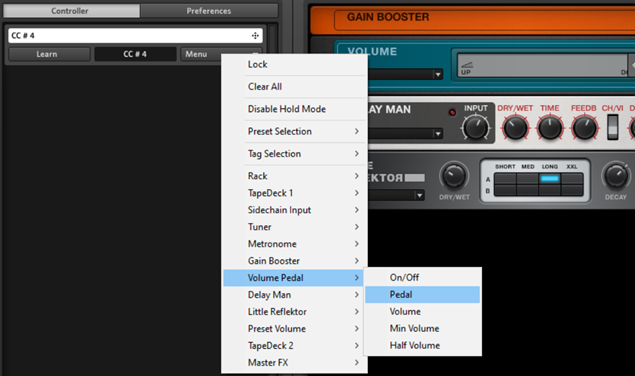
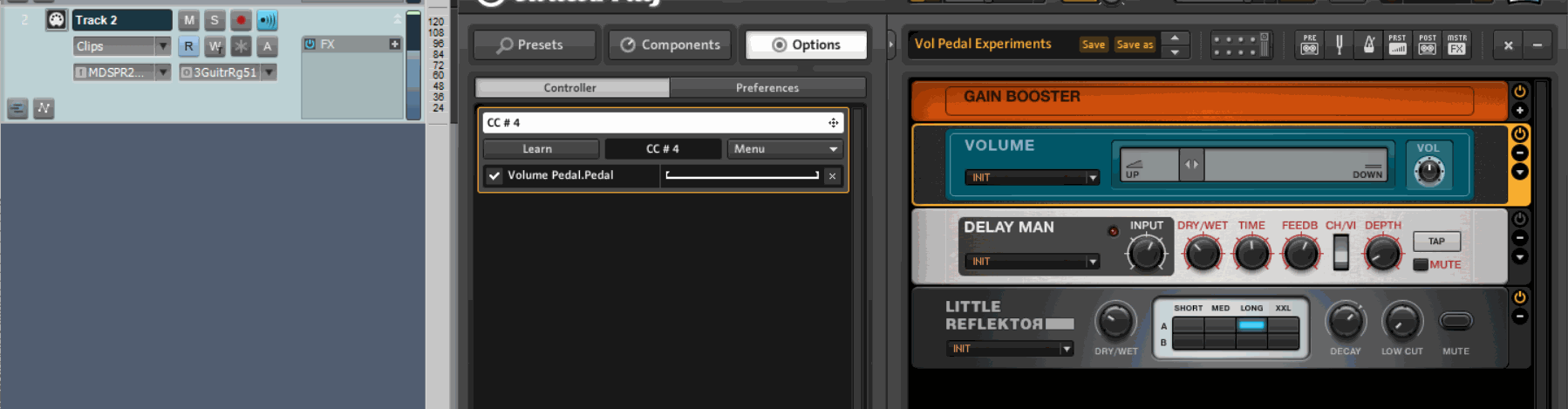

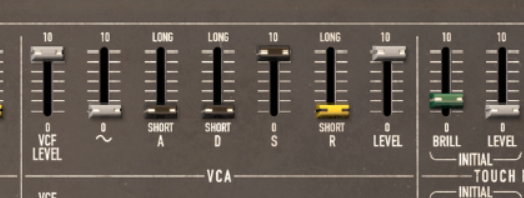
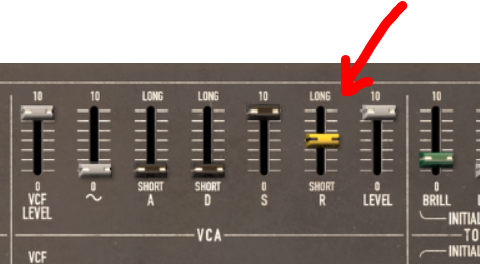
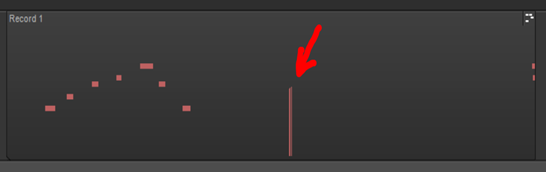
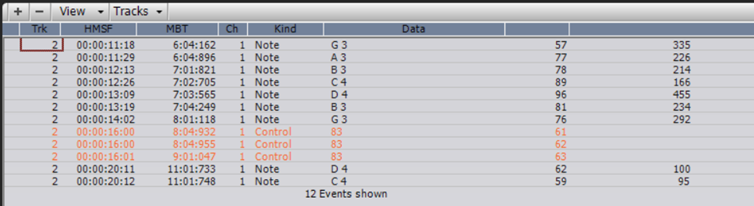
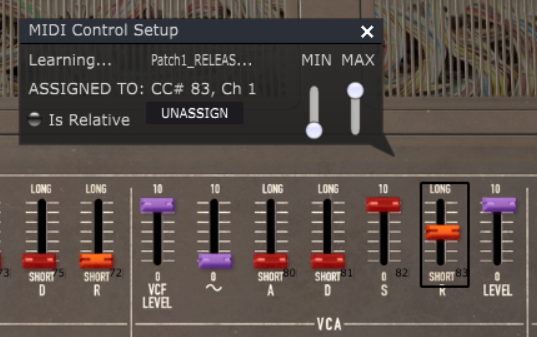
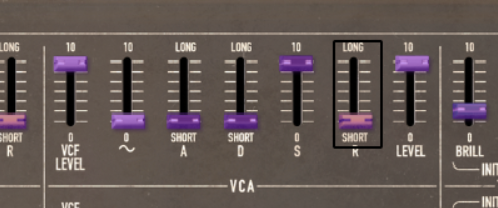
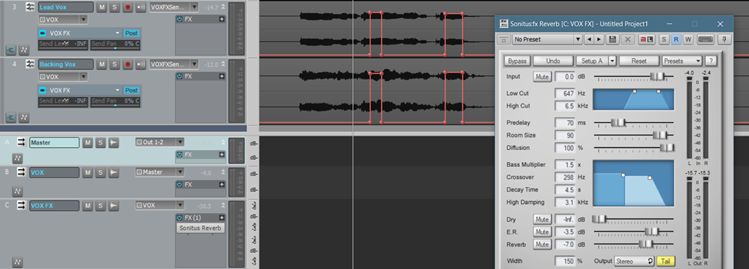
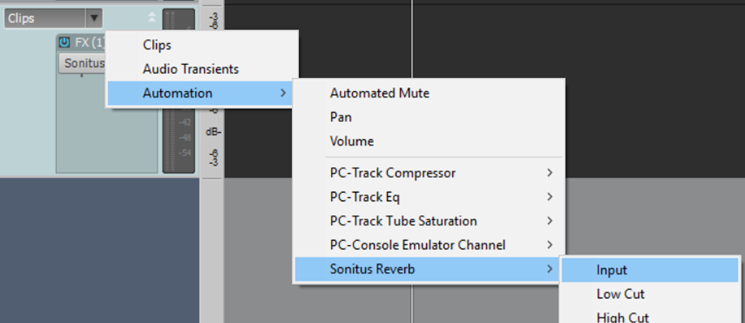
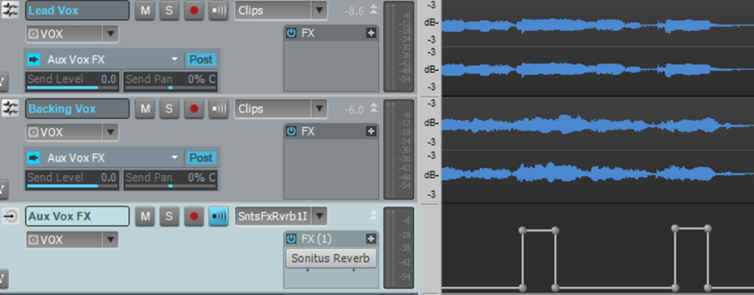
Recent Comments