Cakewalk SONAR and similar DAW applications allow you to use third party “plugins” such as effect processors or “soft” synthesizers. These plugins – usually VST or DXi format – take the form of DLL files (on Windows anyway), installed somewhere on your local file system. I use several commercial plugins, but there are also many free, high-quality offerings from many different vendors both professional and amateur, available for download from the Internet. After a while, your hard drive can be littered with DLL files in various locations. In my case, many of these I have downloaded, installed, evaluated, and rejected, but left around in case I ever want to try them on something else.
So when it comes to backing up your system, it would be nice to know which plugins you are actually using! Unfortunately, in SONAR at least, there is no convenient way to list the plugins in use in a project. I asked this question on the SONAR forum, and received a couple of helpful replies, but I am happy to report that I have found another way:
You will need a utility called Sysinternals Process Explorer, which you can download from that link.
- Run SONAR and load up your project (or projects).
- Run Process Explorer. You will see a list of all the applications and processes currently running.
- Locate and high-light SONARPDR.exe in the list. (That’s Sonar Producer. I do not know what name Sonar Studio would have.)
- Press Ctrl-L to toggle the display of the lower pane, then Ctrl-D to display DLL files(instead of file handles).
- Right-click on the column headings and choose Select Columns… and enable the [x] Path checkbox.
At this point you might see something like this:
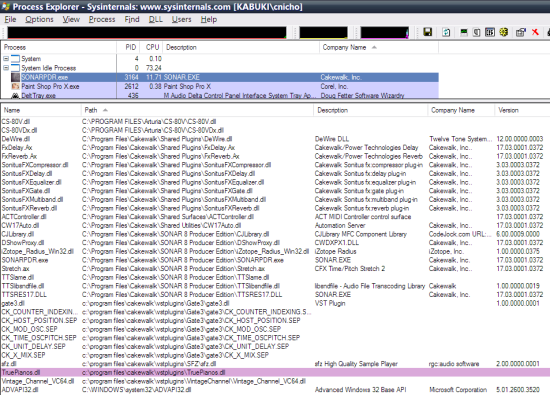
This shows all the DLL files that SONAR has referenced as it loaded the project. I’ve clicked on the Path column to sort the list by file location, to make it easier to see the plugins differentiated from the other support files that SONAR uses. At that resolution it is difficult to read the text, so here is a portion of the image at normal size:
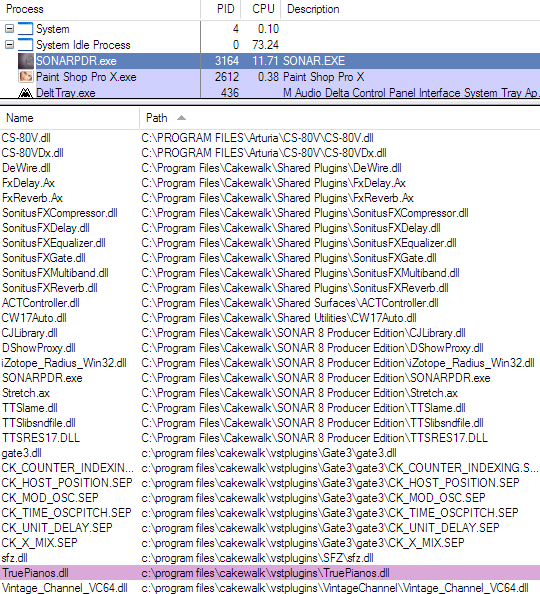
Here we can see that the project I have loaded is using TruePianos, Vintage Channel 64, pretty much all of the Sonitus FX suite, and Arturia’s awesome CS-80V. Oh, and a free audio “chopper” effect I downloaded from somewhere on the Internet called Gate3.
Once I’ve noted these down, I can switch to Sonar and load a different project, then switch back to Process Exporer and refresh the list with the F5 key. I will see a different set of DLL files.
Interesting point: It seems that when you close and open a new project, not all the plugin DLLs will necessarily be closed. For example, when I switched to a project that used XLN Addictive Drums but did not use Arturia’s CS-80V, the AddictiveDrums.dll showed up in the list, but the CS80VDx.dll stayed visible (the CS80V.dll, however, did not remain in the list.). So if you want to be completely sure to see only those plugins used in the project, close SONAR and repeat the steps above for the next project.
thanks for nice little tutorial