This is going to be a somewhat random post but I want to record this before I forget what I just found out.
I was playing around with Arturia’s CS80V when the patch I was playing suddenly changed: the release time increased. Also I could see the patch had changed because an asterisk appears in the patch name.
I reset the patch by selecting it in the browser, and continued playing. Suddenly, it happened again!
This time I watched the GUI of the synth to see if I could see it happen:
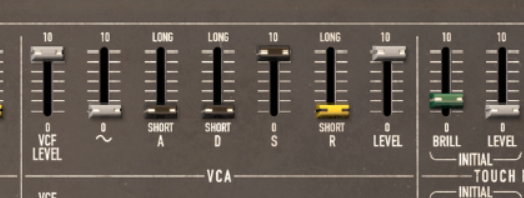
Sure enough, about a minute later the patch changed sounds and something caught my eye – a slider had changed positions:
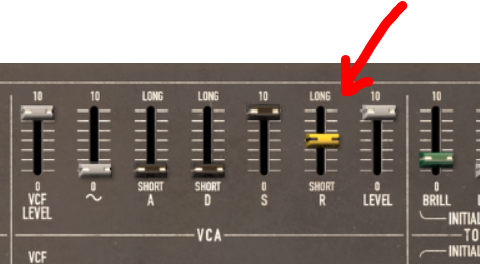
Moving the slider back restored the original sound (although of course, the patch was still “changed” as far as the environment was concerned).
OK, how to diagnose this? I’ll cut a long story short and say eventually I set a track to record MIDI data from my controller, in case something funky was entering the MIDI event stream, and played a few notes.
A short time later, I had this:
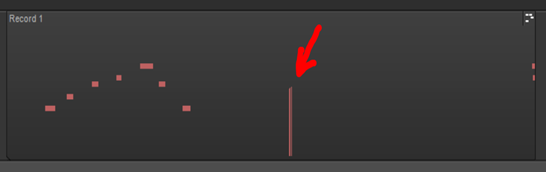
Those vertical lines are Continuous Controller (CC) events:
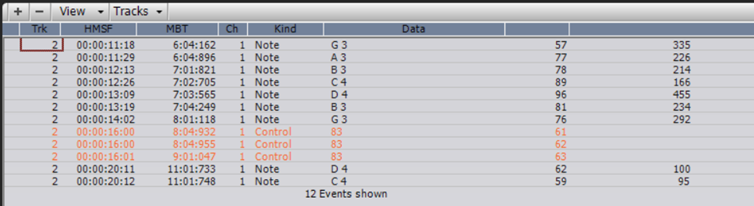
I was recording on Track 2 and that’s three events for Continuous Controller 83 that I can’t explain.
I need to find out why my Roland A80 master keyboard is emitting these controller events. Is this new behavior, or has it always happened?
Normally they are harmless, I guess, but the default MIDI Controller mapping for CS80v has CC# 83 mapped to this VCA envelope release time slider:
So that explains the phantom finger on the slider. The ones in RED have been set to respond to a specific CC#.
It’s easy enough to fix – we can use the MIDI Mapping feature in Arturia’s software instruments to load an “empty” controller mapping:
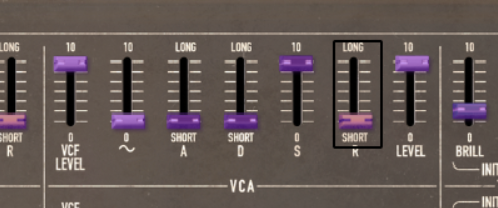
Now the patch remains unchanged even when I play back the track containing the controller data.
Next up, find out why the A80 is emitting those random controller values…
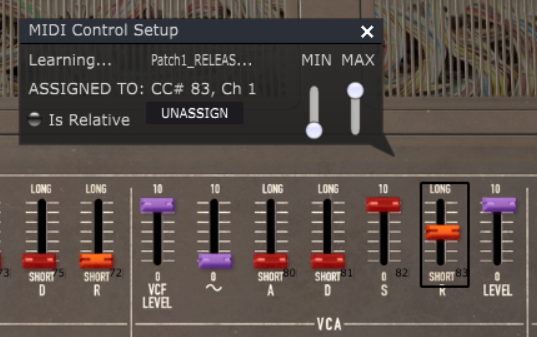
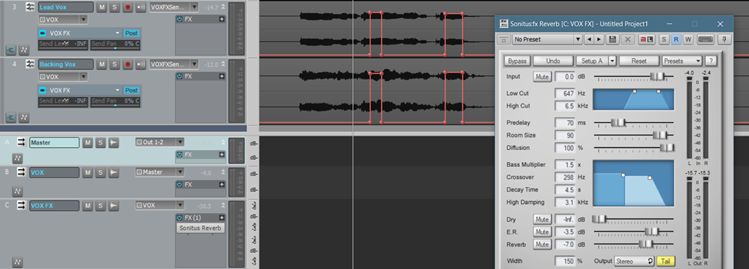
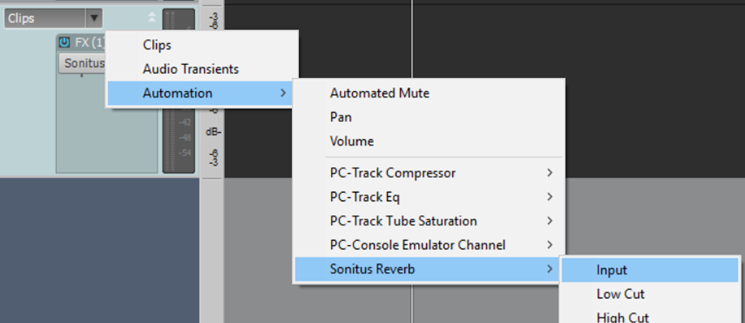
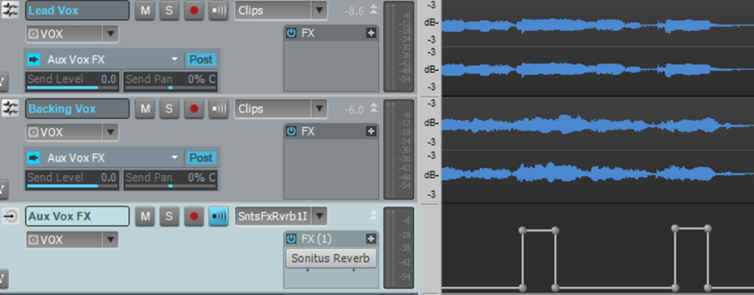
Recent Comments